What is Big Data Analytics?
Big Data Analytics refers to the process of examining large and varied data sets, often called "big data" to uncover hidden patterns, unknown correlations, market trends, customer preferences, and other useful business information. The analysis of big data can lead to better decisions and strategic business moves. This helps businesses gain a competitive advantage by making use of data-driven decisions that are based on evidence rather than intuition.
Key Technologies in Big Data Analytics
1. Hadoop
Hadoop is an open-source framework that allows for the distributed processing of large data sets across clusters of computers using simple programming models. It is designed to scale up from single servers to thousands of machines, each offering local computation and storage.
Key Components of Hadoop:
- Hadoop Distributed File System (HDFS): A distributed file system that stores data across multiple machines.
- MapReduce: A programming model for processing large data sets with a parallel, distributed algorithm.
- YARN (Yet Another Resource Negotiator): Manages and schedules resources in a Hadoop cluster.
- Hadoop Common: The common utilities that support other Hadoop modules.
2. Apache Spark
Apache Spark is also an open-source unified analytics engine for big data processing, with built-in modules for SQL, streaming, machine learning, and graph processing. Spark can handle both batch and real-time data processing.
Key Features of Spark:
- In-Memory Computation: Boosts the processing speed of an application.
- Advanced Analytics: Supports SQL queries, streaming data, machine learning, and graph processing.
- Ease of Use: Provides easy-to-use APIs for operating on large datasets.
3. Other Tools
- Apache Kafka: A distributed streaming platform used to build real-time streaming data pipelines and applications.
- Apache Flink: A framework and distributed processing engine for stateful computations over unbounded and bounded data streams.
- Hive: A data warehouse software project built on top of Hadoop for providing data query and analysis.
- Pig: A high-level platform for creating MapReduce programs used with Hadoop.
- And many others.
Setting Up Your Big Data Environment on Windows
To start with Big Data Analytics, you'll need to set up a big data environment. Here's a step-by-step guide to setting up a Hadoop and Spark environment on your Windows machine:
Prerequisites
- Java: Hadoop requires Java to run. Make sure you have Java installed. You can check your Java installation by running
java -versionin your Command Prompt. - Python: Spark runs on Python, so you'll need to have Python installed.
Installing Hadoop on Windows
- Download Hadoop: Download the latest stable release of Hadoop from the Apache Hadoop website.
- Extract Hadoop: Extract the downloaded file to a directory of your choice (e.g.,
C:\hadoop). - Configure Environment Variables: Add the following environment variables:
- HADOOP_HOME: Set this to your Hadoop directory (e.g.,
C:\hadoop). - JAVA_HOME: Set this to your Java installation directory (e.g.,
C:\Program Files\Java\jdk1.8.0_241). - Add
%HADOOP_HOME%\binto yourPATHenvironment variable.
- HADOOP_HOME: Set this to your Hadoop directory (e.g.,
- Configure Hadoop: Edit the
core-site.xml,hdfs-site.xml, andmapred-site.xmlfiles in the Hadoopetc\hadoopdirectory and save to set up your environment. - Start Hadoop: Use the following commands to start Hadoop services in the Command Prompt:
core-site.xml
<configuration>
<property>
<name>fs.defaultFS</name>
<value>hdfs://localhost:9000</value>
</property>
</configuration>
hdfs-site.xml
<configuration>
<property>
<name>dfs.replication</name>
<value>1</value>
</property>
<property>
<name>dfs.namenode.name.dir</name>
<value>file:/hadoop-3.4.0/data/namenode</value>
</property>
<property>
<name>dfs.datanode.data.dir</name>
<value>file:/hadoop-3.4.0/data/datanode</value>
</property>
</configuration>
mapred-site.xml
<configuration>
<property>
<name>mapreduce.framework.name</name>
<value>yarn</value>
</property>
</configuration>
Now, navigate to the Hadoop bin folder using a command prompt and execute the command below. This is necessary to start Hadoop.
hdfs namenode -format
start-dfs.cmd start-yarn.cmd
Installing Spark on Windows
- Download Spark: Download the latest version of Spark from the Apache Spark website.
- Extract Spark: Extract the downloaded file to a directory of your choice (e.g.,
C:\spark). - Configure Environment Variables: Add the following environment variables:
- SPARK_HOME: Set this to your Spark directory (e.g.,
C:\spark). - Add
%SPARK_HOME%\binto yourPATHenvironment variable.
- SPARK_HOME: Set this to your Spark directory (e.g.,
- Start Spark Shell: You can start Spark using the interactive shell by opening a Command Prompt and running:
spark-shell
Conclusion
Big Data Analytics is a powerful way to gain insights from large datasets, and tools like Hadoop and Spark make it feasible to process and analyze this data efficiently. By setting up a big data environment and understanding the basics of these tools, you can start your journey into the world of Big Data Analytics.
Stay tuned for more tutorials and deep dives into other big data technologies!
Happy Learning! 😊




0 Comments